TechPhonesiPhones10 awesome iPhone tricks that will turn you into a power userFrom photos to personalisation, these handy hidden features make any iPhone even betterWhen you purchase through links on our site, we may earn an affiliate commission.Here’s how it works.
TechPhonesiPhones10 awesome iPhone tricks that will turn you into a power userFrom photos to personalisation, these handy hidden features make any iPhone even betterWhen you purchase through links on our site, we may earn an affiliate commission.Here’s how it works.
From photos to personalisation, these handy hidden features make any iPhone even better
When you purchase through links on our site, we may earn an affiliate commission.Here’s how it works.
(Image credit: Apple)
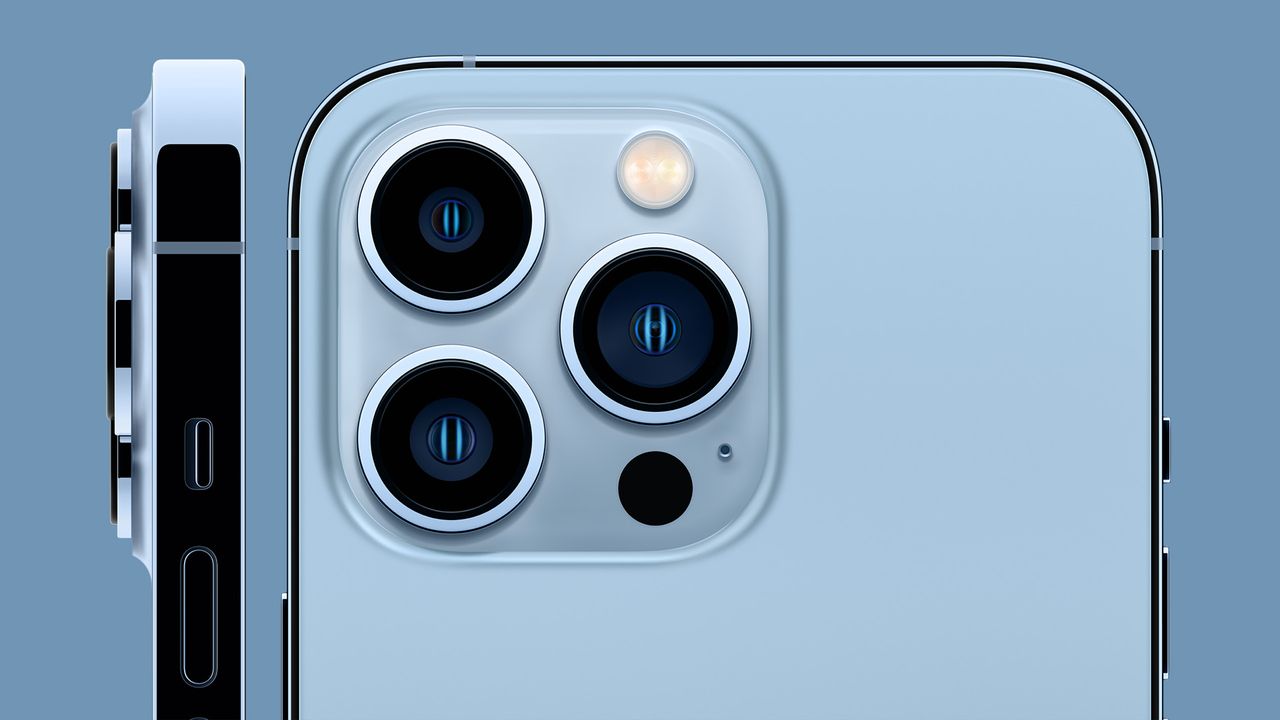
(Image credit: Apple)
I love myiPhoneand I likeiOSa lot, but one of the things I find a little bit frustrating is that it isn’t always obvious where some of the most useful features live. If you don’t know to long-press on this or swipe on that, you might be completely unaware of some of the most useful things youriPhonecan do.
So here are some of my favourite things that aren’t always obvious on your iPhone. I’m writing this about myiPhone 12 Probut these features also work on theiPhone 13and any other iPhones running the latest iOS.
1. Turn the Apple logo into a tappable shortcut
Go to Settings > Accessibility > Touch and then find Back Tap. You can set what will happen when you either double-tap or triple-tap the back of your phone. There are tons of options here, such as launching the Camera, taking a screenshot, replacing the ‘shake-to-undo’ gesture with this tap, or even launching something you’ve made in theAppleShortcuts app, which means it can do effectively anything. You don’t need your iPhone to be uncased to use this feature unless your case is very, very thick.
2. Tap or tug the top
To quickly return to the top of an app page or website, tap the very top of the screen. And once you’re at the top, in Safari and many third party apps, pull down the screen and let go to refresh the current page or screen.
3. Record a soundtrack when you shoot video
You can’t use this for uploads to the likes of YouTube – you don’t have the copyright ownership to use other people’s music – but if you want a musical soundtrack to your video you can play a song in your music app and then slide the Camera app shutter button to the right. This keeps the music playing while you shoot video so the microphone records it too.
4. Close all the tabs in Safari
If like us your Safari ends up with tons of tabs, simply tap on the tab view icon (at the bottom right) and then press and hold the X button that appears on the current tab. Now choose Close All Other Tabs. You can also use the same long press to bookmark all the current tabs or move them into a tab group.
5. Reopen closed tabs
In the same tab view, long-press the + button at the bottom left of the screen. This brings up your recently closed tabs; just tap on the one you want to bring back.
Sign up to the T3 newsletter for smarter living straight to your inbox
Get all the latest news, reviews, deals and buying guides on gorgeous tech, home and active products from the T3 experts
6. Use long-press for quick access
Long-press on the Camera app icon and you’ll see quick access links for taking a portrait selfie, taking a portrait, recording video or taking a selfie. And when you’re in the app you can use the volume control buttons as a shutter button.
7. Quickly clear the calculator
Made a mistake in the Calculator app? Swipe left on the number display, so for example if you swipe on 1234 it becomes 123, then 12, then 1.
8. Use the secret trackpad to move around
We use this one all the time: press and hold the space bar whenever you see the on-screen keyboard and it becomes a trackpad you can use to get precision control of the cursor, making it easier to edit text.
9. Get Siri to shine
Here’s a fun one: say “Hey Siri, play a sound on my phone” or “Hey Siri, turn on my torch” to locate your phone when you can’t remember where you put it. As long as you have “Hey Siri” turned on, and the phone can hear you, it’ll respond.
10. Edit portraits after you shoot them
Your iPhone stores your Portrait shots and the distance data too, and that means you can change the lighting after the event – so if you were shooting with Natural Light enabled you can change it to studio lighting or remove the background in favour of solid white or black.

Nutritionist reveals 3 foods you should eat before bed to stay warmStruggling to stay warm during the night? Try eating some of these
Struggling to stay warm during the night? Try eating some of these

R.A.D unveils the next generation of its iconic workout shoe with a redesigned upper and more cushioningThe first look at the R.A.D One V2 is officially here with a fresh new look and various tweaks
The first look at the R.A.D One V2 is officially here with a fresh new look and various tweaks

So where’s the promised 5G revolution?Jon Bentley is disappointed that 5G hasn’t transformed the way we live – but he hasn’t given up hope just yet
Jon Bentley is disappointed that 5G hasn’t transformed the way we live – but he hasn’t given up hope just yet

5G in-flight: EU scraps the need for Airplane Mode from 2023If you’re flying in Europe next year, you won’t need to switch to Airplane Mode for takeoff
If you’re flying in Europe next year, you won’t need to switch to Airplane Mode for takeoff

Google Pixel 7 review: yet another smartphone success storyThe Google Pixel 7 has just about everything you could want from a smartphone in 2022 - and it’s reasonably priced too
The Google Pixel 7 has just about everything you could want from a smartphone in 2022 - and it’s reasonably priced too

3 reasons mobile gamers will love the OnePlus 10TThe OnePlus 10T is a performance-focused flagship smartphone that will be particularly well suited to gamers
The OnePlus 10T is a performance-focused flagship smartphone that will be particularly well suited to gamers

3 reasons to buy a OnePlus 10T over a Samsung Galaxy S22 — and 2 not toBoth are excellent Android smartphones, but there are a few factors that will determine which one will be best for you
Both are excellent Android smartphones, but there are a few factors that will determine which one will be best for you

OnePlus 10T vs OnePlus 10 Pro: what’s the difference?The latest addition to OnePlus’ flagship series takes a few steps forwards and a few steps back - here’s how
The latest addition to OnePlus’ flagship series takes a few steps forwards and a few steps back - here’s how

The OnePlus 10T misses out one of my favourite features but it may not be gone foreverThe OnePlus 10T is their most powerful smartphone yet so sacrifices had to be made somewhere…
The OnePlus 10T is their most powerful smartphone yet so sacrifices had to be made somewhere…

OnePlus 10T review: a performance-focused flagship phoneThe OnePlus 10T is a powerful phone with incredibly fast charging capabilities
The OnePlus 10T is a powerful phone with incredibly fast charging capabilities