When you purchase through links on our site, we may earn an affiliate commission.Here’s how it works.
(Image credit: Samsung)
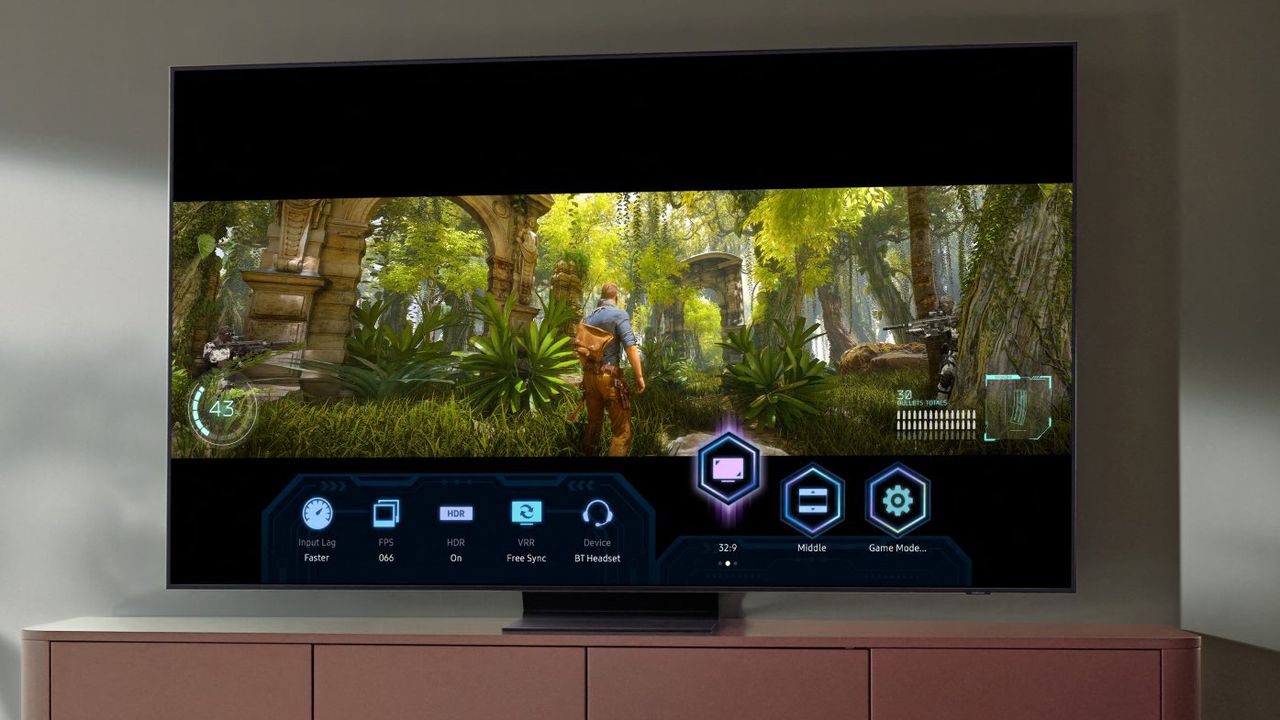
(Image credit: Samsung)
So you’ve bought one of the best TVs, and you’re thrilled to be seeing your movies in the amazing picture quality that we promised you. But if you just pulled your TV out of the box and stuck your favourite film on, you might not be seeing it at its best.
So here are the three key options you should make sure are either turned down or turned off on your TV. Obviously, all TVs will put these options in slightly different places in the menus, but they’ll usually be in some kind of Picture Settings and then Advanced Settings menu.
1. Motion
All TVs today have some kind of motion processing tech built in, because it can be really useful… but not always! When we talk about motion processing, what we mean is that the TV looks at the frames of video as they come in, analyses them, and can actually create new frames that sit between the ‘real’ frames.
Why would it do this? In the case of fast moving action, such as sports, adding these extra frames can really help your perception of the clarity of the image, so movement looks smoother, details (such as player’s names on their shirts) are easier to see, and everything is generally easier to follow. It’s especially useful when the source of the footage isn’t super high-quality, such as when streaming from some services.
When this is applied to film, it’s less desirable, but is sometimes necessary. Film is 24 frames per second, and TVs refresh at either 60 or 120 times per second, depending on how advanced the panel is. 60 doesn’t divide cleanly into 24, which means there’s no way for a film’s frame rate and the TV to stay perfectly in sync, which means you see ‘juddering’, where movement doesn’t look quite right. So motion processing steps in to try to even this juddering out, and make the film look more like it’s supposed to.
However, you want the minimum amount of motion processing applied here. Many TVs will have multiple levels of motion processing, and you really only want the TV to gently nudge things into looking better, not to take over and make the motion so smooth that you get the ‘soap opera effect’, where everything looks weirdly glossy. Film is a slow and imperfect medium, and movies are made with that in mind.
Sign up to the T3 newsletter for smarter living straight to your inbox
Get all the latest news, reviews, deals and buying guides on gorgeous tech, home and active products from the T3 experts
If you’re a cinephile with a 60Hz TV, you can also check whether your TV offer Black Frame Insertion. BFI is an alternative to motion processing where black frames are inserted to fill the empty frames when the film and TV are out of sync. It makes the image look darker, but keeps the motion looking as close to the original intention as possible.
If you have a TV with 120Hz screen, you should actually turn all motion processing OFF for movies. That’s because 120 does divide into 24, which means you don’t have any ‘judder’ issues. A 120 Hz TV with motion processing turned off can simply show each frame five times before showing the next, meaning you see perfect original film motion.
So the mistake with motion processing is leaving it on high. For movies you want it low for films (if your TV is 60Hz) or turned off completely (if your TV is 120Hz). For sports, feel free to crank it back on.
2. Sharpening
Just like the motion settings, some TVs will come with a sharpening effect activated and turned up high. But whereas motion is arguably a necessary evil in some cases, the sharpness setting is not. It’s just overkill.
The thing to know is that any sharpness setting on your TV ison top ofthe natural sharpness of 4K images, and above any upscaling it’s doing to HD or SD images. It’s especially a danger with streamed content, which is quite compressed: a high sharpness setting will often accidentally find strange artefacts from the streaming that you’d never notice and will highlight them. Instead of crispening the edges of something, it often adds a bizarre ‘halo’ effect, separating an object from the background unnaturally.
It’s possible with some 4K TVs that if you watch a lot of SD content, a little extra sharpness will help it to look nicer. But if you want mostly HD or 4K, just turn it off.
3. Noise reduction
This is the opposite of sharpness, in the sense that instead of adding weird artefacts that should be there, noise reduction removes weird artefacts thatshouldbe there.
Digital noise is a kind of grainy effect that can be common in areas of block colours, such as skies, or anywhere that a digital camera sensor had trouble picking up enough light. In still images, it’s pretty common for digital photo processing to reduce this, so colours look cleaner.
However, movies that were shot on actual film are supposed to have grain. It’s a natural part of the film material itself. Even more important, there’s no way for a noise reduction algorithm to tell the difference between an imperfection in an image that’s a piece of grain, and an imperfection in an image that’s the texture of a piece of wood or road, or the wrinkle on someone’s face.
So noise reduction will end up just smoothing everything weirdly, like it’s all getting a horrible fake Instagram glow-up. Say no to noise reduction! See what your favourite actorsreallylook like!
4. Don’t go vibrant
Your TV may be turned to picture preset called ‘Vibrant’ or something like it out of the box, which is designed to really pump up the colours and give you some “wow” factor. You don’t need any wow factor beyond what’s in the movies already! Today’s TVs deliver beautiful colours from the basic processing and panel tech.
What you want is accuracy to how the film was made, within the capabilities of the screen you’ve bought. And this tends to come from a mode called something like ‘Cinema’ or ‘Movie’. This will often make the screen seem a little dimmer too, because a Vibrant mode will sometimes also crank up the HDR performance. This is also fine. Good even! Again, it’s more like how itshouldlook.
And while we’re talking colours, if your TV offers a choice between ‘Cool’ and ‘Warm’ (with possible a ‘Standard’ in there too), you should go with Warm. This is basically always closer to how movies are mastered on pro monitors, so will be more accurate to (again) the original colours as intended. TV screens, like most computer monitors and other displays, tend towards a cool/blue light naturally, so setting them to a warmer tone results in a more neutral final result.

Samsung Galaxy S25: every leak, rumour and spec we’ve heard before the launch eventThis is everything we’ve heard about the new handsets
This is everything we’ve heard about the new handsets

This case turns your iPhone or Android phone into an e-reader, but there’s a catchActually, there are a couple…
Actually, there are a couple…

Early Black Friday deal sees price of massive 75-inch TV slashedYou’ll even get a free copy of NBA 2k25
You’ll even get a free copy of NBA 2k25

Your Samsung TV just got its biggest free upgrade yetOne UI is rolling out to the latest Samsung TVs now
One UI is rolling out to the latest Samsung TVs now

Best Sony TVs 2024: from Bravia 9 Mini LED to Bravia 8 OLED and beyondExplaining Sony’s range of 2024 TVs, including new naming strategy and range of technologies
Explaining Sony’s range of 2024 TVs, including new naming strategy and range of technologies

This ultra-bright mini-LED TV is the display of my dreamsTCL’s next flagship looks fantastic
TCL’s next flagship looks fantastic

Best soundbar for small TVs 2025: clearer, deeper TV sound in any spaceThe best soundbars for small TVs 2025} can bring you big sound from a compact unit
The best soundbars for small TVs 2025} can bring you big sound from a compact unit

LG TV owners just got Apple TV+ for freeNo matter if you have an LG OLED TV or an LED model, you just got Apple TV+ for free
No matter if you have an LG OLED TV or an LED model, you just got Apple TV+ for free

Samsung smart TV owners just got a welcome image upgradeHDR10+ comes to the Apple TV app on Samsung Smart TVs
HDR10+ comes to the Apple TV app on Samsung Smart TVs

My LG C1 OLED TV makes The Darkness look incredible on Xbox Series XThis classic first-person shooter is taken to a new level of awesome thanks to OLED TV tech
This classic first-person shooter is taken to a new level of awesome thanks to OLED TV tech