TechTvs5 mistakes everyone makes with Sony TVsIt’s easy to miss some Sony TV settings that will improve your experience – here’s how to make the most of its image qualityWhen you purchase through links on our site, we may earn an affiliate commission.Here’s how it works.
TechTvs5 mistakes everyone makes with Sony TVsIt’s easy to miss some Sony TV settings that will improve your experience – here’s how to make the most of its image qualityWhen you purchase through links on our site, we may earn an affiliate commission.Here’s how it works.
It’s easy to miss some Sony TV settings that will improve your experience – here’s how to make the most of its image quality
When you purchase through links on our site, we may earn an affiliate commission.Here’s how it works.
(Image credit: T3)
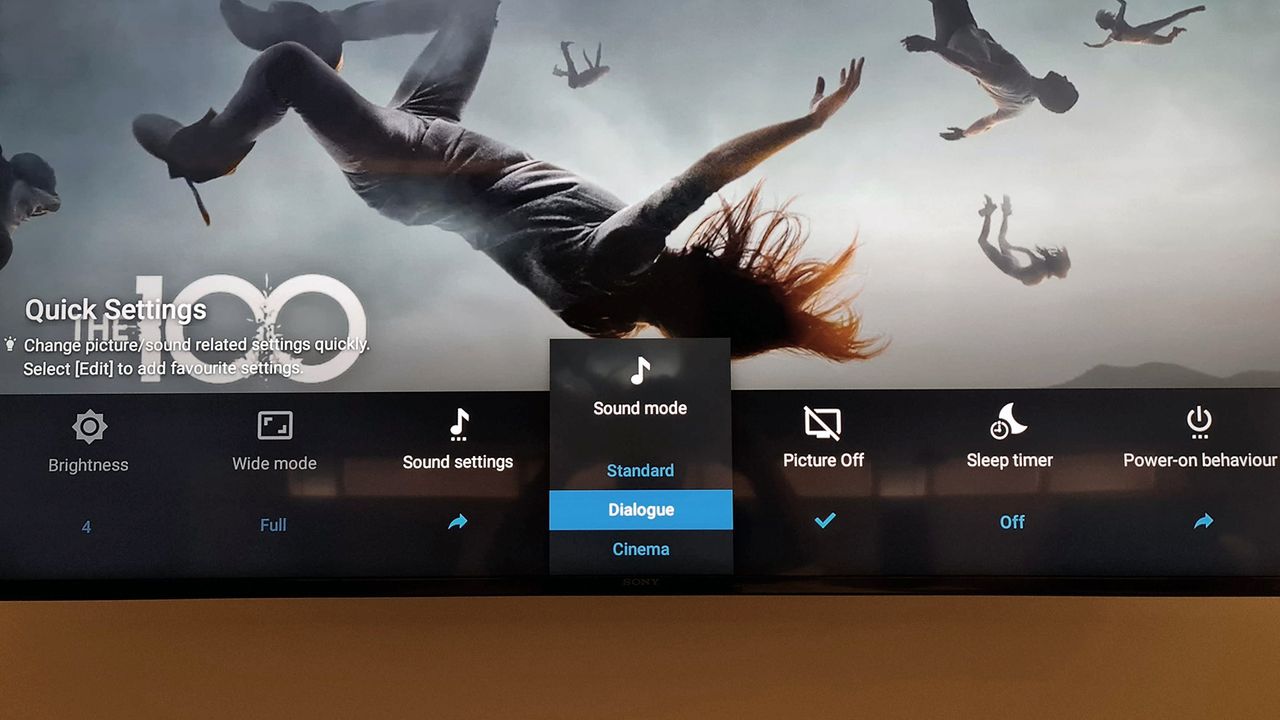
(Image credit: T3)
Sony’s current TV philosophy is brilliantly simple: to try to offer something for everyone. As a result its TV range happily includes all the different TV technologies currently available – LCD, OLED and even the brand new Quantum Dot OLED system.
Thebest Sony TVsinclude all these options without judgment, with Sony showcasing different advantages for different people with each technology, rather than praising one above the other.
1. Using the Vivid image preset
No matter which type of TV technology you might have picked from Sony’s range, you may well have succumbed to the temptation of Sony’s Vivid preset. As its name suggests, this cranks up contrast and colour saturation, pushing the TV to the extremes of its capabilities. While the results of this are obviously eye-catching and dramatic, they also lack nuance and balance, and so overall detract from your TV’s all-round capabilities, in T3’s opinion. We like TVs to deliver lush realism, and Vivid is more ‘hyper-real’.
It’s worth noting, too, that the aggressiveness of the Vivid mode has the potential to ‘age’ the organic elements of Sony’s OLED TVs faster than they would otherwise, so it’s not the best option long-term for practical reasons.
2. Using one picture preset for everything
The vast majority of TV buyers never touch their picture settings after first installing a new TV, but this is cutting off your nose to spite your face. Especially when a company is as generous with its picture presets as Sony.
When you think about it, it’s pretty obvious that picture settings that work for, say, a 60Hz sports broadcast, will not work as well with, say, a 120Hz video game source or a 24fps movie source. So while we might understand TV owners balking at the thought of delving deep into Sony’s extensive picture set up menus every time they switch to a different sort of content, there’s really no excuse for not at least switching to the most appropriately themed Sony picture preset.
Sign up to the T3 newsletter for smarter living straight to your inbox
Get all the latest news, reviews, deals and buying guides on gorgeous tech, home and active products from the T3 experts
Sony provides lots of clearly labelled and well-considered presets, including Sports, Animation, and Graphics modes, as well as an excellent Standard setting for regular day-to-day TV viewing.
For movie nights, we’d recommend switching to the Cinema Home mode or, if you’re a stickler for accuracy, the Cinema Pro or Custom modes.
Sony TVs should always be set to their Game mode when using them as gaming displays, too, to ensure they are providing the fastest possible response time.
3. Keeping the default motion processing
Sony has a well deserved reputation for providing the best motion handling in the TV world. That’s not to say, though, that you can’t still improve things from their out-of-the-box state.
The Smooth and Standard settings of Sony’s Motionflow processor are generally best avoided, at least with film viewing, as they can cause unwanted processing side effects and leave motion looking unnaturally fluid. Sony’s True Cinema mode is the best option for films, with Clear worth trying out with high-quality streamed TV shows.
You can also try a Custom setting, with judder and blur components kept to around 30% of their maximum power values. Or you can follow the advice of Hollywood luminaries such as Tom Cruise and Denis Villeneuve and simply turn all MotionFlow processing off. Personally, though, we think the resulting judder, especially on Sony’s more affordable sets, will be too distracting for many viewers.
The main point here is to spend a few moments with different sources figuring out which Motionflow setting gives you the result you’re most happy with. You may be surprised at just how much of a difference this can make to the overall picture experience.
4. Leaving noise reduction on
Noise reduction processing has its uses. Being able to smooth away excessive grain or digital compression artefacts with low quality sources can deliver much more watchable end results. The key words here, though, are ‘low quality sources’.
Noise reduction, be it general NR or MPEG NR aimed specifically at digital compression artefacts, is not necessary at all with high-quality sources such as 4K or HD Blu-rays, or high-quality 4K streams. Yet Sony’s TVs tend to leave noise reduction systems active with such sources anyway, even though doing so can cause what should be pristine pictures to look soft and processed, lacking fine detail. So if you’re watching a high-quality source, especially a 4K one, make sure noise reduction of all sorts is turned off.
5. Leaving on the Light Sensor
But on older or more mid-range TVs, you’ll get a much more crude effect, and it’s best to just skip it.

Samsung Galaxy S25: every leak, rumour and spec we’ve heard before the launch eventThis is everything we’ve heard about the new handsets
This is everything we’ve heard about the new handsets

This case turns your iPhone or Android phone into an e-reader, but there’s a catchActually, there are a couple…
Actually, there are a couple…

Early Black Friday deal sees price of massive 75-inch TV slashedYou’ll even get a free copy of NBA 2k25
You’ll even get a free copy of NBA 2k25

Your Samsung TV just got its biggest free upgrade yetOne UI is rolling out to the latest Samsung TVs now
One UI is rolling out to the latest Samsung TVs now

Best Sony TVs 2024: from Bravia 9 Mini LED to Bravia 8 OLED and beyondExplaining Sony’s range of 2024 TVs, including new naming strategy and range of technologies
Explaining Sony’s range of 2024 TVs, including new naming strategy and range of technologies

This ultra-bright mini-LED TV is the display of my dreamsTCL’s next flagship looks fantastic
TCL’s next flagship looks fantastic

Best soundbar for small TVs 2025: clearer, deeper TV sound in any spaceThe best soundbars for small TVs 2025} can bring you big sound from a compact unit
The best soundbars for small TVs 2025} can bring you big sound from a compact unit

LG TV owners just got Apple TV+ for freeNo matter if you have an LG OLED TV or an LED model, you just got Apple TV+ for free
No matter if you have an LG OLED TV or an LED model, you just got Apple TV+ for free

Samsung smart TV owners just got a welcome image upgradeHDR10+ comes to the Apple TV app on Samsung Smart TVs
HDR10+ comes to the Apple TV app on Samsung Smart TVs

My LG C1 OLED TV makes The Darkness look incredible on Xbox Series XThis classic first-person shooter is taken to a new level of awesome thanks to OLED TV tech
This classic first-person shooter is taken to a new level of awesome thanks to OLED TV tech