TechPhonesHow to clear iPhone cache: clear cookies, history and other app dataA quick guide to deleting temporary data that could be clogging up your iPhoneWhen you purchase through links on our site, we may earn an affiliate commission.Here’s how it works.
TechPhonesHow to clear iPhone cache: clear cookies, history and other app dataA quick guide to deleting temporary data that could be clogging up your iPhoneWhen you purchase through links on our site, we may earn an affiliate commission.Here’s how it works.
A quick guide to deleting temporary data that could be clogging up your iPhone
When you purchase through links on our site, we may earn an affiliate commission.Here’s how it works.
(Image credit: Future)

(Image credit: Future)
If youriPhone(oriPad) isn’t feeling quite as fast as it once was, itsiOSsystem getting clogged up with temporary and unneeded files could be the problem. That’s why you might want to clear youriPhone’s cache.
A very quick way to give your iPhone a tidy-up is to clear out the cache, as well as your browsing history and website data. iOS groups all of these together and presents a single button to tap when you want to clean them out. But don’t worry, because clearing your iPhone cache won’t cause any problems and doesn’t delete anything important.
(Image credit: Future)
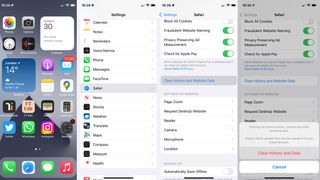
(Image credit: Future)
How to clear iPhone cache
Step 1: Open the Settings app
To get started, tap on the Settings app icon, which is the one that looks like a cog or gear. If you can’t see the Settings app on your iPhone home page, swipe down from the middle of the screen to open the iOS search bar, and begin to type ‘settings’. The app will appear after you type the first two or three letters.
Step 2: Go to Safari settings
Sign up to the T3 newsletter for smarter living straight to your inbox
Get all the latest news, reviews, deals and buying guides on gorgeous tech, home and active products from the T3 experts
Step 3: Clear your history and website data
Lastly, scroll down on this page until you see the ‘Clear History and Website Data’ button. Tap it, then tap the red ‘Clear History and Data’ option in the pop-up alert. You will notice that the first button is now grey instead of blue, as there’s no more data to be deleted.
How to delete app data
(Image credit: Future)
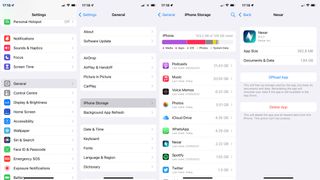
(Image credit: Future)
Now you have two options for each application. The first is to delete the app entirely, removing it and all of its data from your iPhone. The second, less drastic option is called Offload App, and is where the app itself is uninstalled and deleted, but its data remains.
Using Offload App means you can free up some space but not lose anything valuable, and when you reinstall the app at a later date everything associated with it (downloaded podcasts, for example, or recordings made with the Voice Memos app) will remain in place.
Finally, you can always restart your iPhone to help clear out used memory and ensure your apps all have enough to run smoothly. To restart an iPhone without a home button (and therefore with FaceID), hold down both the power/screen lock and volume up buttons until the power-off slider appears, then swipe it. For iPhones with a home button, hold down the power button until that same slider appears, then swipe it. In both cases, wait a few seconds then press and hold the power button until theApplelogo appears.