TechPhonesiPhonesHow to edit iOS 16 Lock Screen and upgrade your iPhone’s new customisable displayHow to edit the new Lock Screen in iOS 16 for Apple iPhone 14, 13, 12, and 11 modelsWhen you purchase through links on our site, we may earn an affiliate commission.Here’s how it works.
TechPhonesiPhonesHow to edit iOS 16 Lock Screen and upgrade your iPhone’s new customisable displayHow to edit the new Lock Screen in iOS 16 for Apple iPhone 14, 13, 12, and 11 modelsWhen you purchase through links on our site, we may earn an affiliate commission.Here’s how it works.
How to edit the new Lock Screen in iOS 16 for Apple iPhone 14, 13, 12, and 11 models
When you purchase through links on our site, we may earn an affiliate commission.Here’s how it works.
(Image credit: Apple / Future)
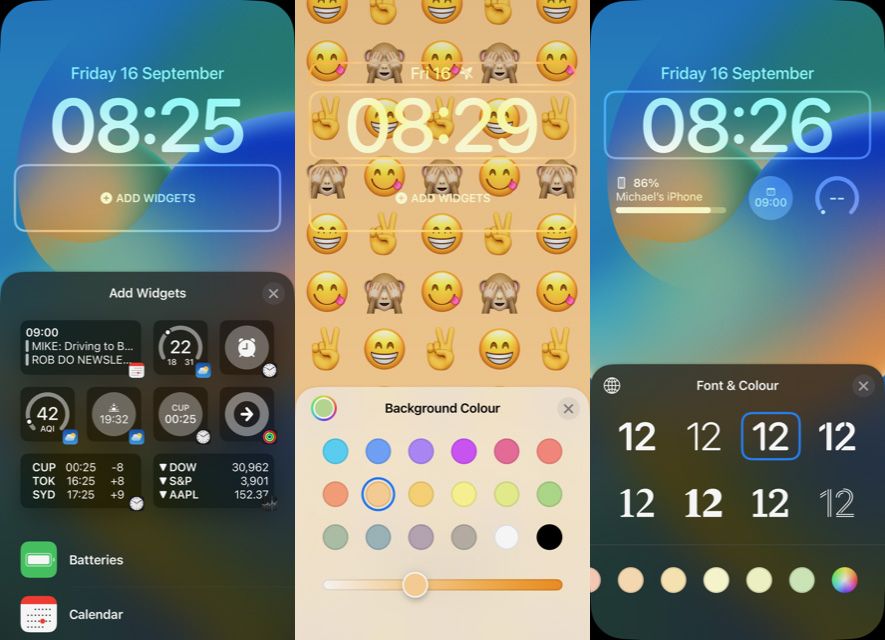
(Image credit: Apple / Future)
With theiPhone 14series now available, so is new software in the form ofiOS 16.Apple’s latest and greatest user interface is available for older iPhones too (back to theiPhone11, not models before), bringing forth an all-new Lock Screen with customisation options.
But how do you edit your iPhone’s Lock Screen iniOS16? Indeed, what can you customise and to what degree? Here are the key widgets, fonts and notification options available for the new iPhone Lock Screen and how to action them.
1. Long-press on the Lock Screen
(Image credit: Apple / Future)
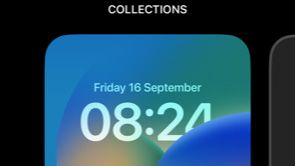
(Image credit: Apple / Future)
First thing’s first, once you’ve got that shiny new iPhone 14 out of the box, or have installed the iOS 16 update on your older handset, you’ll need to kick the Lock Screen into its edit mode.
This is super easy: simplypress-and-hold on the Lock Screenitself and you’ll launch it into its editable mode. Here you can select wallpapers, add widgets, adjust the clock and a top date/widget format too.
2. Select a Lock Screen Wallpaper
(Image credit: Apple / Future)
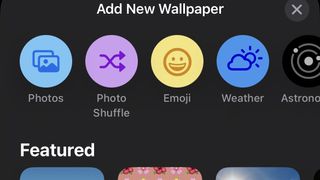
(Image credit: Apple / Future)
You’ll be presented with yourCollections(saved Lock Screen and Home Screen settings), to which you can add more customised pre-sets of your own.Swipe leftto bring up ‘Add New’ thenpress the large + symbol. This will present your Wallpaper options, as below, of which there are many presets too:
Photos:You can pick from your own images, selecting from Photos, Albums, or search for Photos, People, Places
Photo Shuffle:Automatically rotate through your personal images, or select a range of images manually to rotate between
Sign up to the T3 newsletter for smarter living straight to your inbox
Get all the latest news, reviews, deals and buying guides on gorgeous tech, home and active products from the T3 experts
Emoji:Yes, you can go to town with emojis, up to six per screen, and have these arrange in different sizes and layouts (including trippy ‘spiral’)
Weather:Grant permission and you’ll get an animated weather background based on your local forecast
Astronomy:pick from Earth, Earth Detail, Moon, Moon Detail or Solar System
Colour:pick a gradient colour and its lightness intensity
3. Change Clock Font & Colour
(Image credit: Apple / Future)
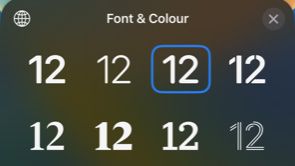
(Image credit: Apple / Future)
Not happy with your clock? Then change it! Within Lock Screen edit (press-and-hold) and Customise (at bottom of screen), then simply click on the clock.
You’ll be presented with aFont & Colourboard, offeringeight different fonttypes and14 colours, plus the option to select from a full colour grid/spectrum/RGB slider as you please.
4. Add and edit widgets
(Image credit: Apple / Future)
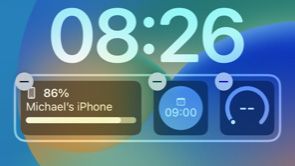
(Image credit: Apple / Future)
As per above, within Lock Screen edit (press-and-hold) and Customise (at bottom of screen), then there aretwo widget areas: one strip above the clock; a second larger strip below it. It’s not possible to add more outside of these at present.
The top widget strip defaults to the date, but you can pick from weather (including UV Index, moon cycles, air quality and more), calendar, activity, calendar, clock alarms, reminders, and stocks.
The lower widget is larger and canaccommodate up to four widgetsas clicked and selected from the Add Widgets section. There aretwo widget sizes: quarters and halves(or any combination thereof to fill the space).
There’s plenty to choose from: battery remaining, calendar, clock, reminders,. stocks, weather, or any combination thereof (you could even mix weather’s air quality with, say, temperature, as two separate widgets). So get mixing and matching.
5. Segregate Lock Screen from Home Screen
(Image credit: Apple / Future)
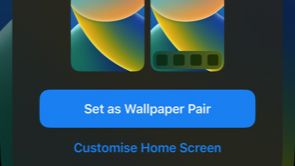
(Image credit: Apple / Future)
Once you’re done choosing you’ll be presented withSet as Wallpaper Pair, i.e. the Lock Screen becomes the Home Screen; andCustomise Home Screen, i.e. you can keep a separate wallpaper/style for your unlocked iPhone.
It’s also possible to save numerous iterations of Collections, so you could have a Lock Screen for work days and a different setup for your weekends, or whatever you fancy. Selecting between them is as simple as swiping between what you’ve saved after pressing-and-holding the Lock Screen. It’s quick and easy to switch.
6. Customise Lock Screen notifications
(Image credit: Apple / Future)
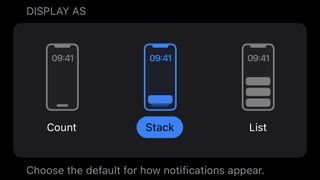
(Image credit: Apple / Future)
The reason you can’t add yet more widgets to use up an excessive amount of the Lock Screen is due to Lock Screen notifications. However, you cannot control these from within the Lock Screen, you’ll need to head toSettings > Notificationsinstead.
Within here you can select whether toreceive notifications in a list, a stack, or as a count. It’s possible toprevent previews(or prevent them only for when the device is unlocked), andset a schedulefor notifications being presented (not including direct messages or time-sensitive notifications).
Today’s best Apple iPhone 14, Apple iPhone 14 Plus, Apple iPhone 14 Pro and Apple iPhone 14 Pro Max dealsPlansUnlockedApple iPhone 14 Pro36 monthsUnlimitedminsUnlimitedtextsUnlimiteddata$999.99upfront$90/mthViewatVerizonSee all pricesWe check over 250 million products every day for the best prices
Today’s best Apple iPhone 14, Apple iPhone 14 Plus, Apple iPhone 14 Pro and Apple iPhone 14 Pro Max dealsPlansUnlockedApple iPhone 14 Pro36 monthsUnlimitedminsUnlimitedtextsUnlimiteddata$999.99upfront$90/mthViewatVerizonSee all pricesWe check over 250 million products every day for the best prices
Today’s best Apple iPhone 14, Apple iPhone 14 Plus, Apple iPhone 14 Pro and Apple iPhone 14 Pro Max dealsPlansUnlockedApple iPhone 14 Pro36 monthsUnlimitedminsUnlimitedtextsUnlimiteddata$999.99upfront$90/mthViewatVerizonSee all pricesWe check over 250 million products every day for the best prices
Today’s best Apple iPhone 14, Apple iPhone 14 Plus, Apple iPhone 14 Pro and Apple iPhone 14 Pro Max deals
PlansUnlocked
PlansUnlocked
Plans
Plans
Unlocked
Unlocked
Apple iPhone 14 Pro36 monthsUnlimitedminsUnlimitedtextsUnlimiteddata$999.99upfront$90/mthViewatVerizonSee all prices
Apple iPhone 14 Pro36 monthsUnlimitedminsUnlimitedtextsUnlimiteddata$999.99upfront$90/mthViewatVerizonSee all prices
Apple iPhone 14 Pro36 monthsUnlimitedminsUnlimitedtextsUnlimiteddata$999.99upfront$90/mthViewatVerizonSee all prices

Apple iPhone 14 Pro
Apple iPhone 14 Pro
36 months
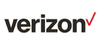
36 months
UnlimitedminsUnlimitedtextsUnlimiteddata
Unlimitedmins
Unlimitedtexts
Unlimiteddata
$999.99upfront$90/mthViewatVerizon
$999.99upfront$90/mth
$999.99upfront
$90/mth
$90/mth
/mth
ViewatVerizon
atVerizon
See all prices
We check over 250 million products every day for the best prices
We check over 250 million products every day for the best prices

PS5 could finally be getting Gears of War and Halo after game-changing decisionThe age of exclusives is coming to an end
The age of exclusives is coming to an end

Samsung’s latest laptops changed my mind about AI – here’s whyThe Galaxy Book 5 Pro and Galaxy Book 5 360 are AI wunderkinds
The Galaxy Book 5 Pro and Galaxy Book 5 360 are AI wunderkinds