Home LivingSmart HomeHow to start a smart home with Apple HomeFor Apple fans and iOS users, here’s how to create your own smart home with AppleWhen you purchase through links on our site, we may earn an affiliate commission.Here’s how it works.
Home LivingSmart HomeHow to start a smart home with Apple HomeFor Apple fans and iOS users, here’s how to create your own smart home with AppleWhen you purchase through links on our site, we may earn an affiliate commission.Here’s how it works.
For Apple fans and iOS users, here’s how to create your own smart home with Apple
When you purchase through links on our site, we may earn an affiliate commission.Here’s how it works.
(Image credit: Ivan Bandura / Unsplash)
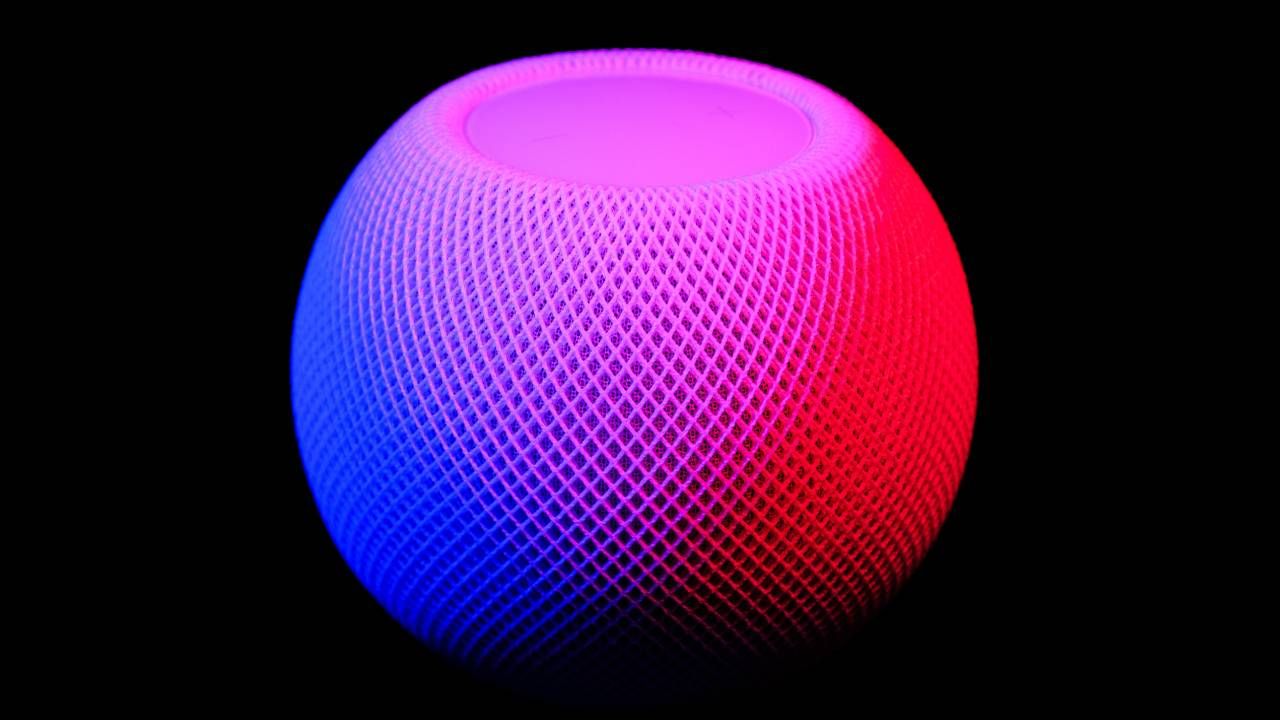
(Image credit: Ivan Bandura / Unsplash)
Whether you have asmart security cameraset-up or enjoy listening to music with thebest smart speakers, it’s quickly becoming the norm to have a full ecosystem or a scattering of smart devices around the home. And surely, 300 million smart homes can’t all be wrong…?!
While creating your own smart home makes communicating with family, organising your calendar and automating your heating much easier, it can be tricky to decide what digital assistant is the one for you. But if you’re aniOSuser, the simple answer to your conundrum is to start a smart home withAppleHome.
In our ‘how to start a smart home’ series, T3 has been looking at how to set-up your smart home using popular smart home platforms, and now it’s Apple’s turn. Below is a full guide to Apple Home, including what it is, what devices work with it and how to get your smart home started with Apple Home.
What is Apple Home?
Apple Home or HomeKit is Apple’s smart home platform and protocol that’s built into Apple devices. Introduced toiPhonesandiPadsin 2014 with iOS 8, Apple Home has since expanded to other Apple and compatible devices. TheHome appis available on iOS devices and users can either use the app or Siri voice commands to communicate with their smart home products.In the simplest of terms, Apple Home allows users to configure and control smart home products using Apple devices. The app keeps all your gadgets in one place, and you can design rooms, automations and actions so your home runs smoothly while you’re at the premises or out and about.If you’ve already got an Apple or iOS product, Apple Home is the obvious choice when it comes to picking your smart home platform or ecosystem. But if you’re anAndroiduser, the Apple Home app and configurations don’t work on Android devices, so you’ll want to pickAlexaorGoogleAssistant over Apple Home.
What devices are Apple Home-compatible?
(Image credit: Omar Rodriguez / Unsplash)

(Image credit: Omar Rodriguez / Unsplash)
How to set up a smart home with Apple Home
Buy an Apple product
Sign up to the T3 newsletter for smarter living straight to your inbox
Get all the latest news, reviews, deals and buying guides on gorgeous tech, home and active products from the T3 experts
First things first, you need an Apple product that can act as your hub. This is the best way to use HomeKit and its app as you get the best features and the entire scheduling and automation process is much smoother.
I’d recommend theApple HomePodor theApple HomePod Minito use as your hub. The main differences between the two are the sound quality and size, so you can pick whatever device you think is best suited to your home. As these are speakers and not a display, it’s worth keeping in mind that HomePods don’t have a screen so you’ll have to use Siri commands or the Home app on your phone or tablet if you want to see a screen. Alternatively, you can use your Apple TV or aniPad.
Set up your product as a hub
For HomePods and Apple TVs, these devices automatically become home hubs once you’ve added them to your Home app. If you’re using a HomePod or your Apple TV, all you need to do is sign into iCloud with the Apple ID you used to set up the Home app with.
iPads also have a similar process, where again, you need to make sure you’re signed in to iCloud with your Apple ID in the settings. Check that Home is turned on under Apps Using iCloud, and turn on Use this iPad as a Home Hub. From here, you’re good to go on each device.
(Image credit: Apple)
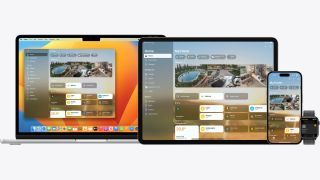
(Image credit: Apple)
Add compatible devices to the Home app
Once you’ve got your hub and Home app set up, you can start adding compatible devices. I always recommend looking into smart cameras and doorbells first to improve your home security. But as Apple Home can be used to create Rooms, I’d suggest diving intosmart bulbsfromPhilips Hue, Nanoleaf or Lifx.
To add devices to the Home app, tap Add Accessory. Here, you’ll be asked to scan a code on your device. Alternatively, you can download the accompanying smart light app, like the Philips Hue app and select Set Up with Apple Home. The two will sync and you can use Apple Home to control your Philips Hue lights (although you will need aPhilips Hue Bridgefor this). Once your accessory has appeared on the Home app, you can customise your lights, heating and cameras, and set up schedules in each room of your home.
Set up Rooms, Automation and Scenes
Once you’ve got multiple devices in the Apple Home app, you can start creating and scheduling your smart home into Rooms, Automation and Scenes. Rooms allow you to group devices based on the room they’re in so you can easily tap on your bedroom and be able to control your lights and speakers in the room.
Automation is where you can customise how you want your devices to react to certain scenarios at specific times or locations. For example, you can get the Home app to schedule your lights to dim when it hits 9pm, or you can get it to turn off your heating when you leave the house.
A clever feature of the Home app is Scenes. While Automations happen automatically, Scenes are something you have to trigger via the app or with your voice. For example, if you want your lights to dim, speaker to turn off and alarm to be set for the morning, you can create a scene called ‘Night Time’ and the Home app will do this for you. To create a scene, press the plus symbol in the app and select Add Scene. Add Accessories to choose the devices you want to be part of the scene, and most importantly, you’ll need to give your scene a name.
That’s everything you need to know before creating a smart home with Apple Home! Check out thebest Apple HomePod dealsin the widget below to get started.
Today’s best Apple HomePod and Apple HomePod Mini deals$209.99View$299.99View$299.99ViewShow More DealsWe check over 250 million products every day for the best prices
Today’s best Apple HomePod and Apple HomePod Mini deals$209.99View$299.99View$299.99ViewShow More DealsWe check over 250 million products every day for the best prices
Today’s best Apple HomePod and Apple HomePod Mini deals
$209.99View$299.99View$299.99View
$209.99View
$209.99View


$209.99View
$209.99
$209.99
$299.99View
$299.99View

$299.99View
$299.99
$299.99
$299.99View
$299.99View


$299.99View
$299.99
$299.99
Show More Deals
Show More Deals
We check over 250 million products every day for the best prices
We check over 250 million products every day for the best prices
TOPICSappleGoogleAndroidapple tvPhilips Hue
TOPICS

Nintendo’s retro classic returns over 30 years after landmark original – ahead of Switch 2’s rumoured revealDonkey Kong Country Returns HD is on Nintendo Switch – 15 years since the Wii’s reimagining and 31 years since the SNES classic
Donkey Kong Country Returns HD is on Nintendo Switch – 15 years since the Wii’s reimagining and 31 years since the SNES classic

The ultimate full-body gym workout for beginners, according to a fitness expertWant to hit the gym to build strength and muscle, but don’t know where to start? This workout can help
Want to hit the gym to build strength and muscle, but don’t know where to start? This workout can help

Waking up for work is tough in the winter – but smart tech can help you avoid that snooze buttonHow smart tech makes winter mornings run smoother
How smart tech makes winter mornings run smoother
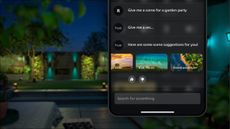
Philips Hue upgrades its app with its first ever AI lighting assistantPhilips Hue introduces an AI-powered assistant and LG TV support
Philips Hue introduces an AI-powered assistant and LG TV support

Withings’ smart mirror combines a smartwatch and scales into a full-length health scannerWithings debuts new conceptual smart health mirror at CES 2025
Withings debuts new conceptual smart health mirror at CES 2025

Apple should focus on this video doorbell feature if it wants to beat Ring at its gameWhat I want to see from Apple’s rumoured video doorbell
What I want to see from Apple’s rumoured video doorbell

LG’s latest smart lamp grows indoor plants and sets the mood – but you might not get oneLG combines smart lighting with indoor gardening
LG combines smart lighting with indoor gardening

Philips Hue announces first update for new Play HDMI Sync Box – just 3 months after its launchThere’s an update for the original model as well
There’s an update for the original model as well

Samsung announces new AI home screens for its smart fridges and laundry appliancesSamsung previews its CES launches, including new AI Home screens
Samsung previews its CES launches, including new AI Home screens

I’m a smart home expert – these are the best smart home releases from 202411 smart home releases from 2024 actually worth buying, including Amazon Echo and Google Nest
11 smart home releases from 2024 actually worth buying, including Amazon Echo and Google Nest
